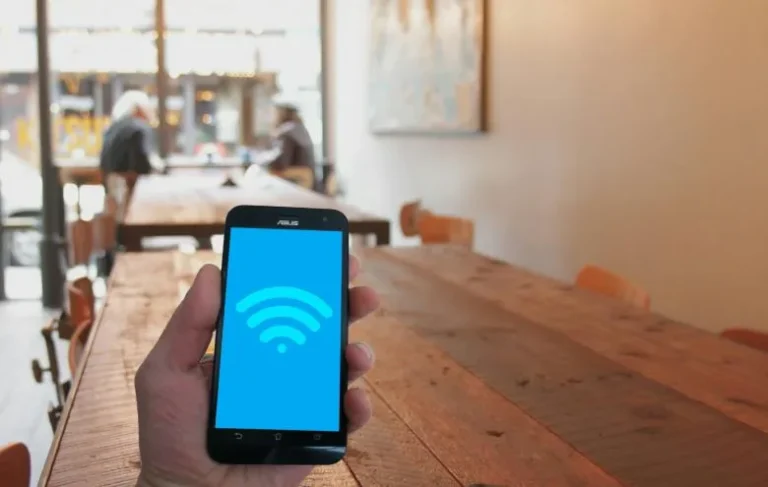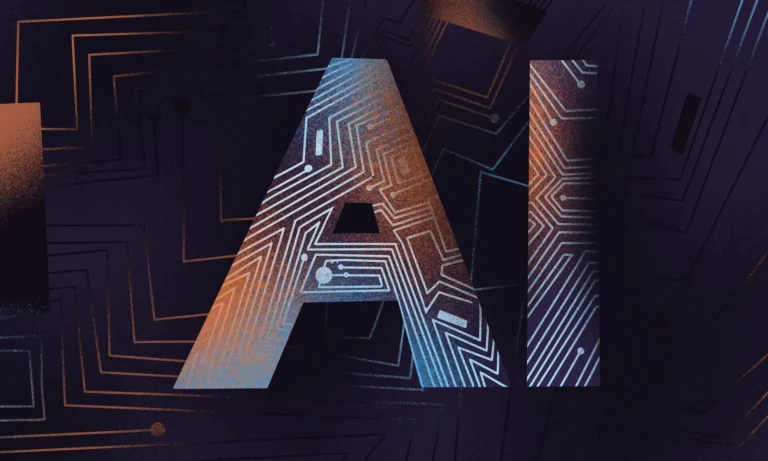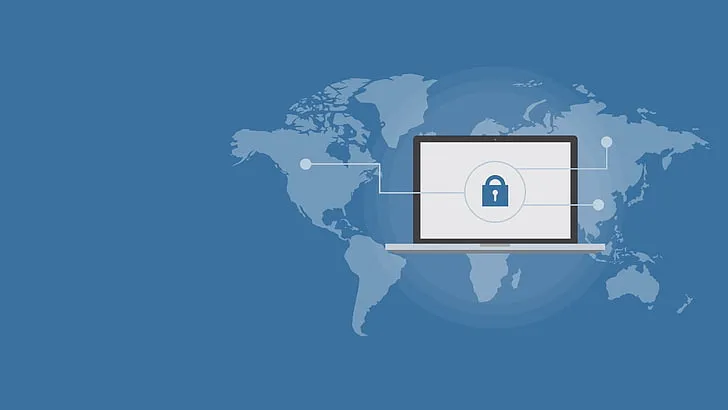Sluggish to Speedy: Say Goodbye to your Slow PC
Slow computers always drive me crazy. It doesn’t matter if we are working on the PC or playing a game if it gets slow the work takes too long to be done. Even a simple browsing can get hard on a slow PC. In that case, there is no need to change the computer completely. With the right steps you can easily speed up your personal computer in no time. Let’s take a look at the step-by-step guide.
1. Restart the PC
2. Turn off startup program
3. Uninstall extra programs
4. Delete extra files
5. Scan for viruses
6. Update your computer
7. Upgrade to SSD
8. Adjust performance
9. Clear browsing history
10. Change the complete operating system
Delete Extra Fles
Sometimes extra trash in your computer can make it just typically slow. So you need to get rid of all the empty and extra files.
For Windows
● Go to settings
● Head on to system
● Go to storage now
● In the storage sense you can delete files automatically or you can do it manually one by one.
For Mac
● Go to the Apple menu
● In the above Mac, you will find the storage.
● Open the manage option
● There will be some tools such as empty trash, delete old downloads and review large files.
Scan for Viruses
Sometimes the real reason behind the lagging of your computer can be a malicious malware or virus.
To scan your computer, you can use built-in tools such as Windows security or you can opt for third-party apps which will eliminate the virus such as Kaspersky antivirus.
Update your Computer
Sometimes if your software gets updated, then it can really make the performance and compatibility slow.
For Windows
● Open settings.
● Go to update and security.
● It is time to update your windows.
For Mac
● Open system settings.
● Go to general.
● Click on the option of software update.
Upgrade to SSD
● Add extra RAM
● Change your hardware from HDD to SSD
● Replace your battery if it’s old
Adjust Performance
● Go to the system settings
● Open advanced system settings
● Now it’s time to go into performance settings
● Adjust the performance by choosing best performance
● For Mac OS, you need to reduce the transparency as well as motion into the accessibility area.
Clear Browsing History
Sometimes the browsing history and the cachet data can keep your computer really slow. Just like your stomach gets bloated and you get slow. PCs work the same. The loading of the page and response of the commands get really slow because of flooded browsing history.
Method
1. Open the browser
2. Go to settings
3. Open history and clear all the browsing data
4. Clear cachet and cookies also
Change the Complete Operating System
If nothing of the above works for your computer. It is still slow and lagging, so it is time to completely clean your operating system. Reinstall the windows once again. But back up your files first so you do not get any problem.
Conclusion
Sometimes you might think that improving the speed of your computer is really expensive. But trust me, you do not have to go anywhere. Even you can do the work that a simple tech technician does. Try this guide and tell us about the difference.